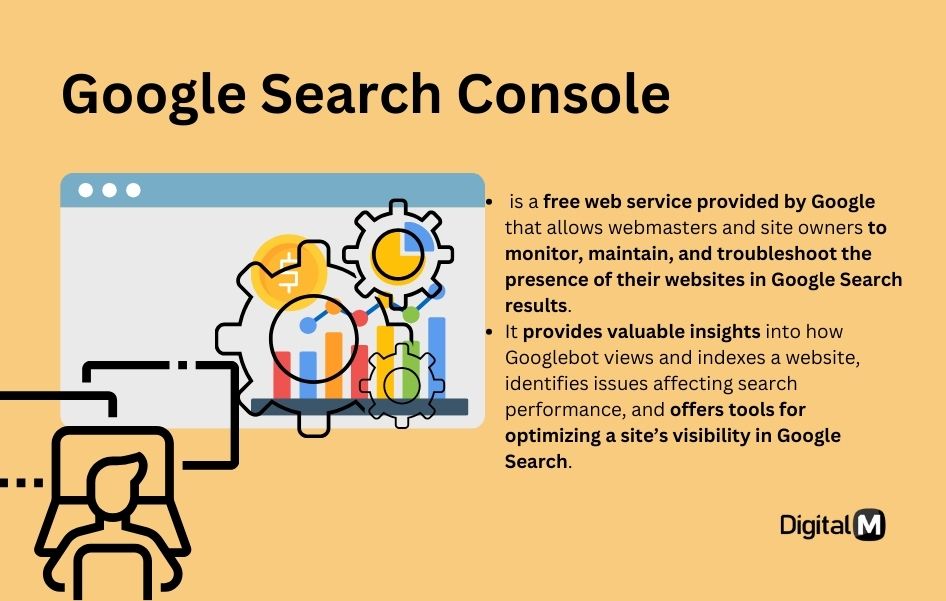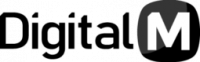Google search console is a free tool that helps millions of webmasters in checking the health of their websites. This tool was previously called Google webmaster tool but later Google changed its name to Google search console.
This tool offers some great features that help SEO experts and businesses in checking the organic search errors for their website. Not just the errors, you can also measure the search traffic, organic keywords, semantic mark-up issues and many other things with this awesome tool.
This tool is simple to use however some features are tricky and requires some technical knowledge. To help you with Google search console set-up, I have prepared this awesome article. It will show the step by step procedure to install the search console code and verification as well as other optimization steps.
Step 1: Log-in to Google search console. (You must have a Google account to proceed with GSC, if you don’t have a Google account then you must create one.)

Step 2: After logging in, the system will take you to the first page where you will see an option to add a property. Click on this option. (Property is like a sub-account or a container for your website that will hold all the search related information, errors and traffic data.)

Step 3: At the next step Google search console will show you two options to add a property. The first is ‘domain’ and the second is ‘URL prefix’.
Choose the domain option if you want to add all the sub-domains, mobile site, secure and non-secure version of your website into one property.

Step 4: Next option you will see is verification of the property. The only method here to verify the search console property is via DNS record. In this method, you have to copy the TXT record into the DNS configuration file.
If you can’t verify the property with DNS record then you should create a URL prefix property which offers more verification methods.

Step 5: If you want to track organic search data for different versions of your website and different sub-domains separately then you should create a property via the URL prefix method.
Quick Tip: If you have one or more sub-domains such as sg.example.com or th.example.com then you need to create two URL prefix property to track search data for both sub-domains separately.

Step 6: Now verify the URL prefix property. The recommended method is downloading the HTML file and uploading it to your website’s root directory.
Caution: To stay connected as a verified property, don’t delete the HTML file.

Quick Tip: If you can’t verify the property with HTML file method, then you don’t have to worry. There are four other verification methods available such as HTML tag, Google Analytics, Google Tag Manager and Domain name provider. You can choose any of the suitable methods to verify the GSC property.

Step 7: Now it’s the time to check whether your GSC property is verified by search console or not. For that, you simply need to click on the verify button as shown in the screenshot in step 5.
If your GSC property is verified successfully then you will see a message like this.

If your GSC property is not verified successfully then you will see a message like this.

Why my GSC property is not verified successfully?
There could be many reasons; one simple reason could be that you placed the HTML file at the wrong directory. Other reason could be that your website server is not responding properly or the session timed out. In such a case, you should double-check whether you placed the file correctly or your server is responding.
You should also make sure that you typed the correct domain name while adding a GSC property. It happens sometimes that people mistype the URL of their website and upload the HTML file on the website’s root directory. In this case, GSC crawler will not be able to find the file because you provided the wrong URL of your website.
Now that your GSC property is verified successfully, it is the time to see the Google search console dashboard. This is the place where you will see tons of options to optimize your GSC property and see the organic search data.
Google Search Console – Overview
The overview section of the search console offers three major traffic data set
1) performance
2) coverage and
3) enhancement
This GSC section lets you access the major data sets quickly without wasting time. If you want to access all three search data sets in detail then you can also do that, just follow the upcoming steps.
Google Search Console – Performance
This GSC performance feature shows you the most important organic data such as total clicks, total impressions, average CTR and average ranking position.

By default, you will see data for these metrics for a duration of 3 months; however, you can choose to reduce or increase the duration according to your convenience.
Also, you can choose new filters to categorize the data according to your wish. For example, let’s say you want to see the number of clicks on your organic listing in a specific country. To get this data, choose the country filter and select the country.
There are many other filters available such as query, page, device etc. All these filters are very useful to divide the organic data for better analysis.

If you scroll down a bit, you will see the detailed organic data for your website listings. By checking this data, you can easily see which pages are ranking better on SERP. Besides, you can also check the queries that your website is ranking for.
All the GSC performance data is precious, it allows you to figure out the mistakes and strengths of your website’s organic listings. By closely looking at the data you can shape new marketing strategies and campaigns.

Google Search Console – URL inspection
URL inspection feature of Google search console allows you to check the individual performance of a webpage. All you need to do is type the URL or copy the link from the browser and paste it in the URL inspection bar.
The feature will tell you whether this page is indexed or not. It will also show you about the mobile friendliness and AMP optimization of the particular web page.

Google Search Console – Coverage
Coverage feature of Google search console tells you all about crawl errors, index issues etc. You can choose to see crawl or index errors from all known pages by Google, all submitted pages by you or submitted sitemap of your website.
This feature is very useful to capture missing traffic opportunities for your website. For example, you created a page that has wonderful information for the users, a smooth UI and a practical UX but it has index issues then coverage feature will report the issue to you. From here, you can check where the problem is and then you can fix the issue and gain the traffic through your webpage.

The coverage feature of GSC tool is proficient in finding the errors whether it is a redirect issue, a soft 404 issue or a 404 not found issue. The tool can report all crawl and index problems to you.

Google Search Console – Sitemap
The sitemap section of Google search console tool is one of the most important features. Though this section you can submit the XML sitemap of your website to Google. You may have already that sitemap is an important element of on-page SEO. It is very essential to submit the sitemap to Google for better page crawling and indexing.
As you can see in the screenshot below, there is an option to submit the sitemap URL. You don’t have to submit the full URL of the sitemap, your domain URL will already be there. You just need to provide the relative URL of the sitemap.
Quick Tip: If you are using WordPress then Yoast SEO tool can generate the XML sitemap for you. If you are using other platforms that don’t provide in-built sitemap creation facility then you can use XML-Sitemaps tool.

Google Search Console – Mobile Usability
The mobile usability section of the search console shows you the errors regarding mobile’s user experience. If your website has pages that are not mobile friendly then this feature is going to be a big help for you.
Since there are millions of users visit websites on their mobile devices it is important for a webmaster to make good use of this feature.
The feature will tell you which page has what mobile usability problems such as small text, clickable elements overriding or large content width etc.
Quick Tip: Alternatively, you can also check the mobile-friendliness of your web pages by using Google Mobile Friendly Test tool.

Google Search Console – AMP
AMP (Accelerated Mobile Pages) that is a lightweight version of the original webpage is a big thing these days. For faster content delivery, it is very important to implement AMP into your website.
However, when you implement AMP, it is obvious that you will get errors, at least in the beginning. The AMP section of the Google search console will report all those AMP related issues to you.
After you fix all AMP issues you can validate it by clicking on ‘validate fix’ button. This will tell the search console to check again for the issues. If the AMP issues are not properly fixed, then GSC will continue reporting the errors.

Google Search Console – Rich Results
If your site is eligible for rich results then Google search console will report errors related to the different rich result types. There are many rich results types that Google supports such as Event, How-to, FAQ, Recipe, Logo, Product, Fact check, Q&A page, Sitelinks search box and Job posting.
If your website is eligible to show any of the above rich results types and has errors then this section of Google search console will show those errors.


Quick Tip: There may be many rich result issues due to the number of reasons, in that case, you should prioritize and fix all issues. First, select all errors and fix them then move to the warning section.
Google Search Console – Unparsable Structured Data
Millions of websites use structured data (Job, event, products etc) to show rich results in the Google search and to improve the user experience. If there any structured data found by GSC that has syntax errors or Unparsable then it will be reported to you in this section.

Google Search Console – Manual Actions
A manual action is taken by a human assessor at Google if your website doesn’t comply with Google’s webmaster quality guidelines. This manual action is shown here in this section of Google search console
Note: If a site has gats a manual action then some or all the pages of the website will not be shown on Google SERP. So, you should take manual action seriously and fix the issues as soon as possible.

Google Search Console – Security Issues
The security issues section of search console reports all problems related to the safety of your website. For example, if your website is attacked by a malware or hacked by someone then you will see an error in this section.
If someone has injected a phishing code or deceptive code into your website then also you will get a warning in this section. These issues are very serious in nature and affect the user experience. So, you should take immediate action otherwise Google may de-index your website.

Google Search Console – Links
Links section at the Google search console is responsible to show all the internal and external links to you. By using this section you can easily check the overall link structure of your website and how to improve it.
Apart from external and internal links, you can also see top linking anchor texts outside your website’s GSC property. Top linking pages, top linking domains are also shown in this report to let you know of your site’s link structure.
Quick Tip: For better link analysis you can also export all links by clicking the export link button. After this, you can upload the exported CSV file into another link explorer tool for better measurement.

Google Search Console – Settings
Settings part of Google search console doesn’t offer much expect the option to remove the property. If you have website property that is old or unusable then you can delete them by using this feature.

Google Search Console – Other Options
There are three other options provided by Google search console for your convenience. The first option allows you to submit a feedback to Google search console, the second option allows to you get information about the new version of the console and the third option lets you access the older version of the search console.

Final Word
Google search console is a powerful free tool that offers several practical features to make your website’s on-page and off page SEO effective. Every feature offered by GSC has its own significance and you must use every feature properly (complying with Google’s webmaster guidelines) to get the maximum organic search benefit.