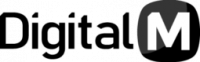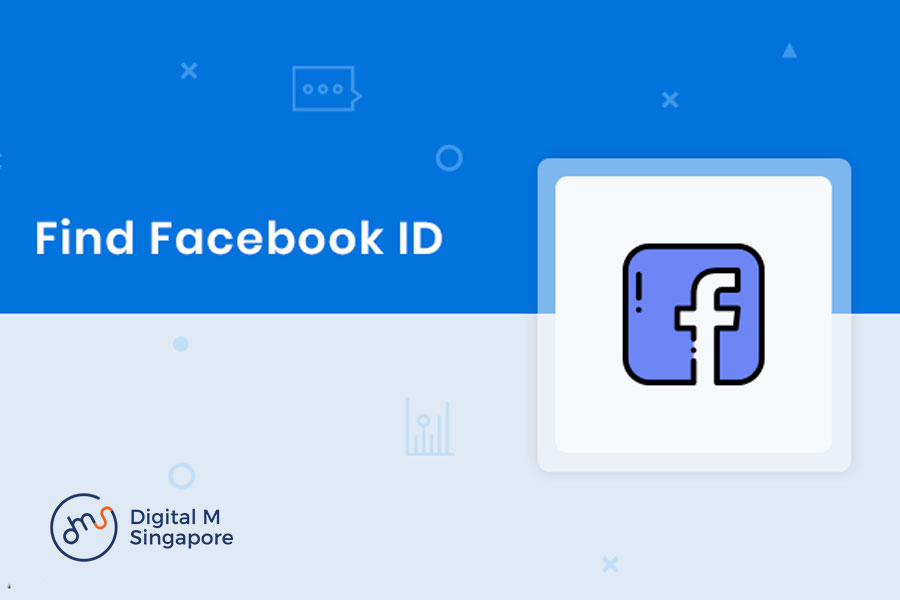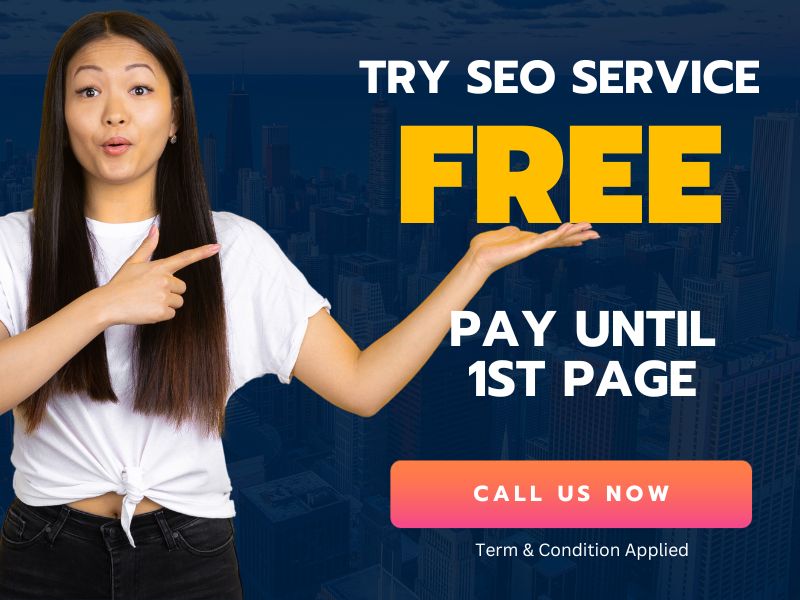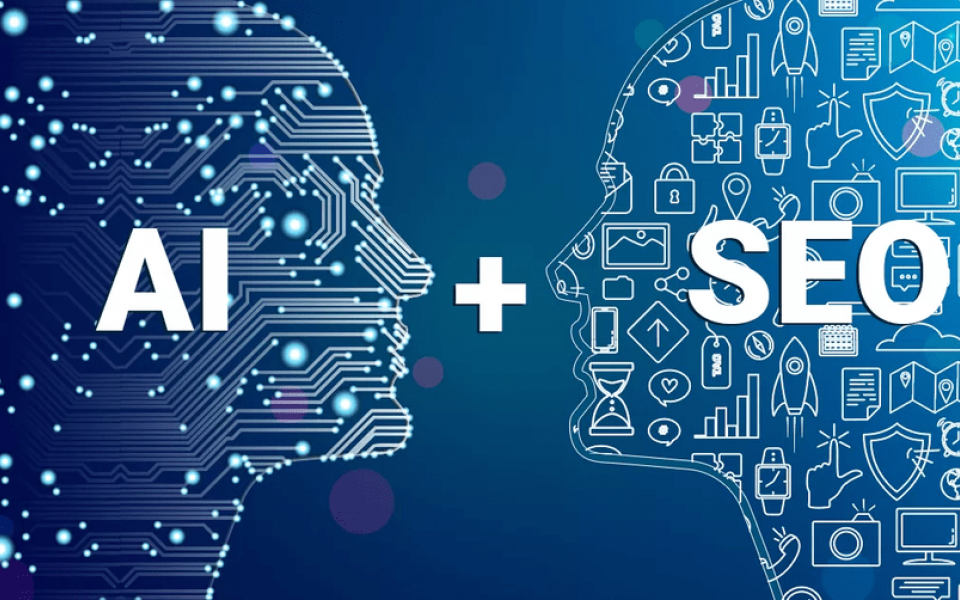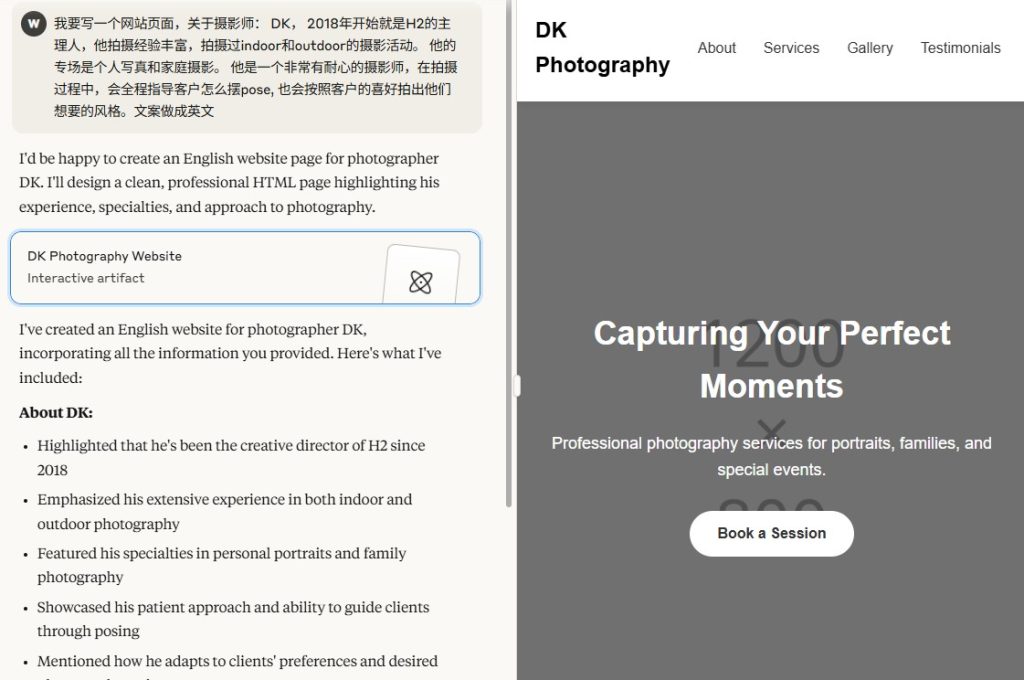Facebook page and profile provide a great value to your business and personal image. Lots of small businesses use the Facebook page as a medium to drive traffic and lead.
To make the maximum use of Facebook, you need to integrate Facebook services with your website. For example, if you want to place the chat widget or like button on your website you need to connect your site with Facebook through a unique Facebook Page ID/Profile ID.
It doesn’t matter whether you are doing the integration manually or with a plugin, in both cases, you need to have the unique Facebook ID.
But the question is, how can you find it?
What is Facebook ID: It is a unique id (numeric digits) that Facebook assigns to each page or profile. Facebook uses this unique ID to recognize your page or profile.
Simple ways to find the Facebook ID
Finding Facebook page or profile ID is very simple. In this article, I am going to share some practical and easy to use methods to find the unique id.
1. Within the URL
This is the simplest way to find a Facebook page’s or profile’s Facebook id. Just open any Facebook page or profile and look at the address bar of the browser. You will see something like this:

So, you can easily locate the Facebook ID in the browser’s address bar by using this simple way.
Caution: If the Facebook page or profile has a custom name then you will not be able to see the Facebook ID in the URL.
You don’t have to worry here, I have another solution for this kind of situation.
2. Looking at the source code
Looking at the source code of any web page provides different types of important information about that particular page. Thus, you have to look at the source HTML code of a Facebook page or profile. Follow the below simple steps to do this:
Step 1: Visit the Facebook page in your browser.
Step 2: Now click the right button of your mouse anywhere on the page. Alternatively, you can use the keyboard shortcut (CTRL+U) to see the source code of any page.
Quick Tip: Don’t click the right mouse button on a hyperlink or image otherwise you will not get the option to see the source HTML code of a page.

Step 3: Now search the term “profile_id=” on the source code page. If you are looking for a Facebook page’s id then search the term “page_id=”
Quick Tip: You can use the keyboard shortcut (CTRL+F) to find the term.

3. Looking at the About section
If you are not comfortable with going into source code then I have one another way of finding the Facebook page’s ID. Just follow the simple steps:
Step 1: Visit the desired page in your browser.
Step 2: Now go to “About” section of the page and scroll down to the bottom.
Step 3: Locate the Page ID.
Simple and easy, isn’t it?

Note: The third way doesn’t work for profiles. It only works with Facebook pages. For the privacy concern of the users, Facebook doesn’t show the profile id upfront in the “about” section.
All three ways work brilliantly, it’s just your choice which one you like and want to use. All the methods are simple and effective it works for every kind of Facebook page and profile. I hope these methods will help you in many situations. If you like this article, then please share it with your friends and family.