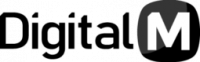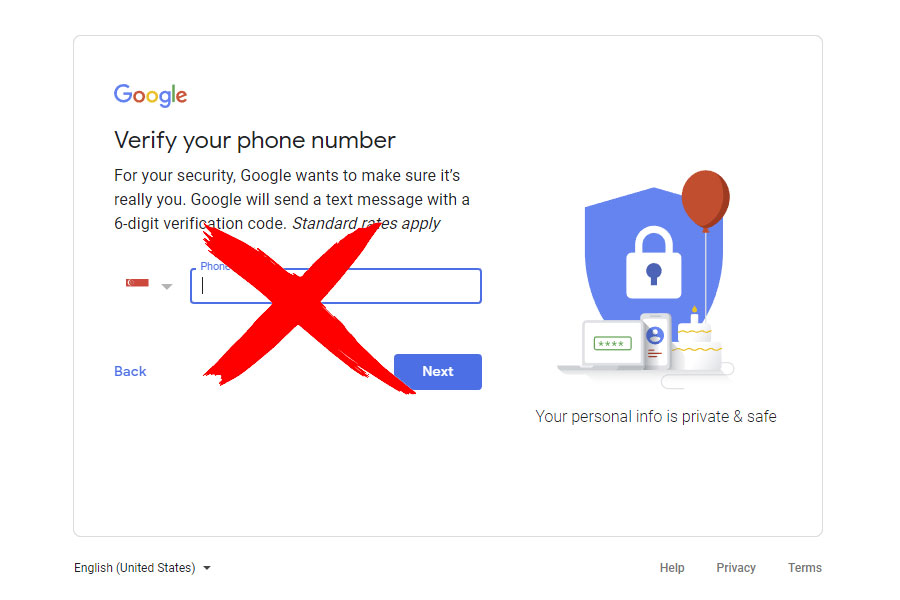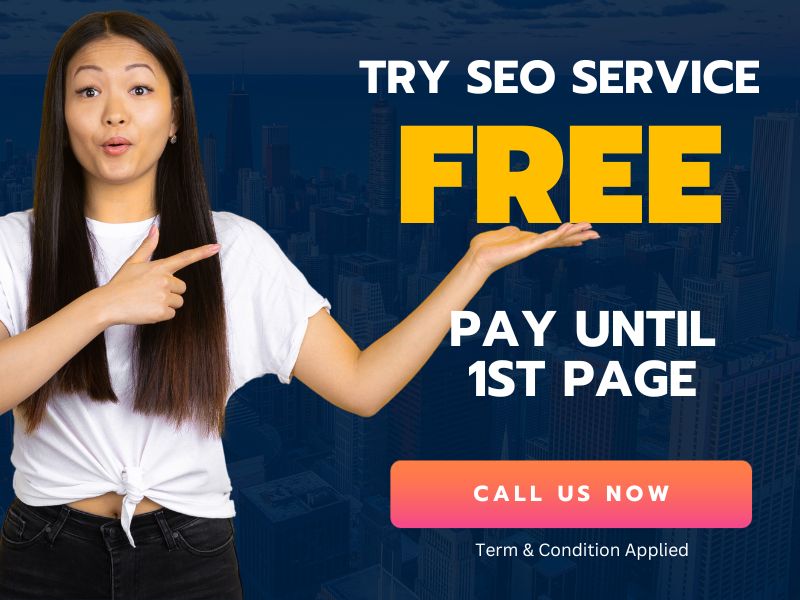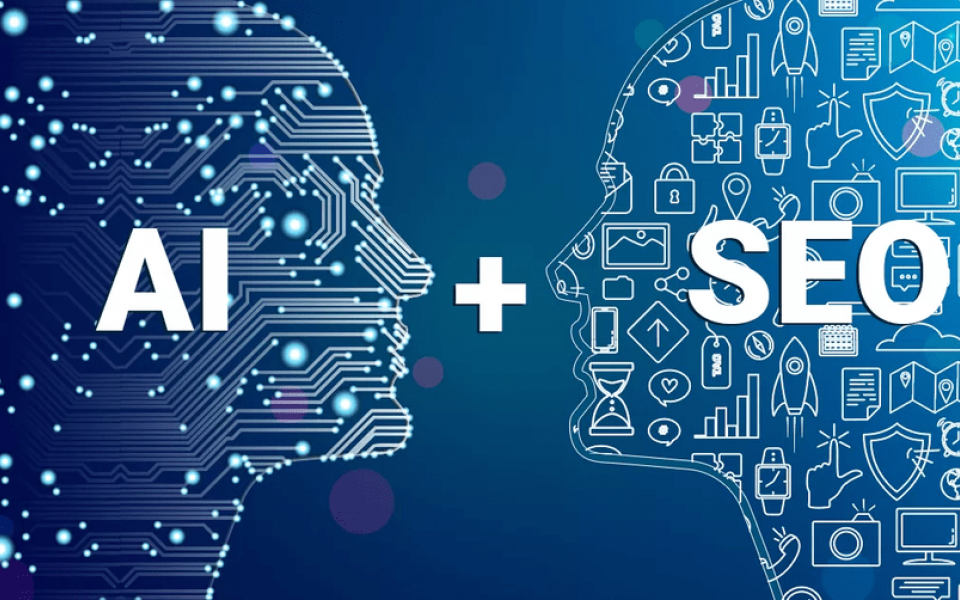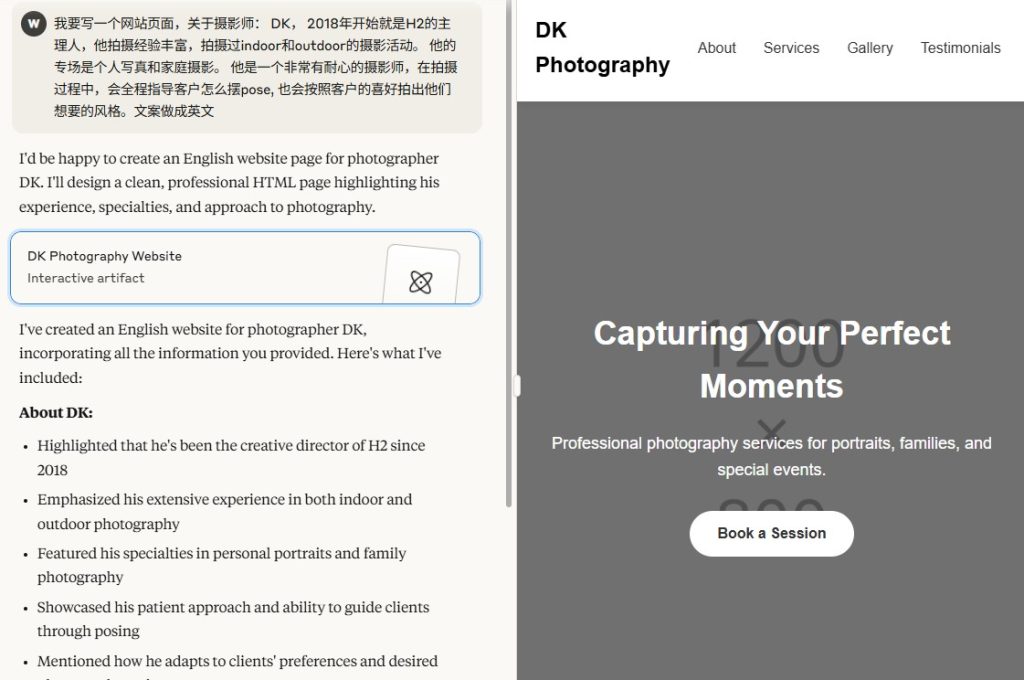Having a Google account provides a great luxury to life. You can access many Google services through one Google account. However, there are times when you need more than one Google account to use different Google products. In such a case, you need to create a new Google account.
To make a new Google account one needs to insert a mobile number on which Google sends a verification code. After this verification, one can enjoy having the new Google account.
But what if you don’t have multiple mobile numbers? Can you still create a new Google account without having a mobile number? This question must be popping up in your head, so, I am going to answer this question in this article.
So, the simple answer to this question is “Yes”. You heard it right, you can create a new Google account without having a mobile number.
But how you can do it, just follow this simple and effective method.
Caution: If you are going to use the new Google account for spam then please don’t do it. Google will eventually find out and block your account.
Step 1: Open the Gmail app on your phone. When you open this app’s home page would look something like this. (If you don’t have it then install it from the App store)

Step 2: Now click on the icon at the right top corner to open the email accounts list that you have already added to your Gmail app.
Step 3: After that, you will see a list of email accounts. Under the list, you will an option “Add another account”. Click on it to proceed further.

Step 4: In the next step, you will see an option to add multiple accounts like Google, Outlook, Hotmail, Yahoo, Office 365 etc. Among these, you have to click on Google.

Step 5: At this stage, the Gmail app will take you to the sign-in page of Google account. After reaching the page look below at the left corner, you will an option to “create account”. Click on this option.

Step 6: At the next step, the Gmail app will ask you to fill your first and last name. Fill these text boxes and click on next to go to the next step.

Step 7: In this step, you will see options like phone number, recovery email address, date of birth, gender etc. Fill all the options except the mobile number and click on next to proceed further.

Most of the time this method will work for you and you will be able to create a Google account without inserting phone number.
However, if this method doesn’t work for you then there are some tricks that you can use to create the new Google account.
Trick #1: Set your date of birth in a way that Google assumes you are 15 or 16 years or younger. This is a simple way to avoid the mobile number verification.
Trick #2: Try creating the new Google account on PC. If you are not able to bypass the phone verification on your mobile device then you should create the Google account on PC in incognito window.
Trick #3: If trick #2 doesn’t work either then you should remove the history and cookies of your browser and try creating the new Google account.
Trick #4: If all above-mentioned tricks don’t work for you then you can get a virtual phone number online that can receive the verification code from Google. There are many online services provide a virtual number for free in different countries. You should Google it and you will find it easily.
Trick #5: If you are not comfortable getting a virtual number online then still you can get a new Google account without phone number verification. You just need to remove the phone number from your current Google account and use it into your new Google account for verification.
If you don’t know how to do it then follow the below-mentioned steps:
Step 1: Go to the Gmail app and click on the right top corner’s icon to get the list of added accounts. Here you will see an option “Manage your Google Account”, click on this to see more options.

Step 2: Now go to the “Personal Info” tab and locate the phone. Click on the phone option to proceed further.

Step 3: At this step, you will see your phone number that is associated with your Google account, click on your phone number to see the next option.

Step 4: Here you will see your phone number with three vertical dots. Click on those dots and two options will appear. First one would be to edit the number and the second one would be to remove your number. Choose the “Remove” option to delete the mobile number from your Google account.

Now your phone number is delinked with your Google account. You can use this mobile number to create a new Google account.
As I mentioned at the beginning of the article, having a Google account provides access to many Google and other services. Thus, you must have a Google account to enjoy those services.
I hope this article will help you to create a brand-new Google account without worrying about phone number verification. If you find this article useful, please share it with others on social media.