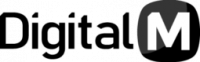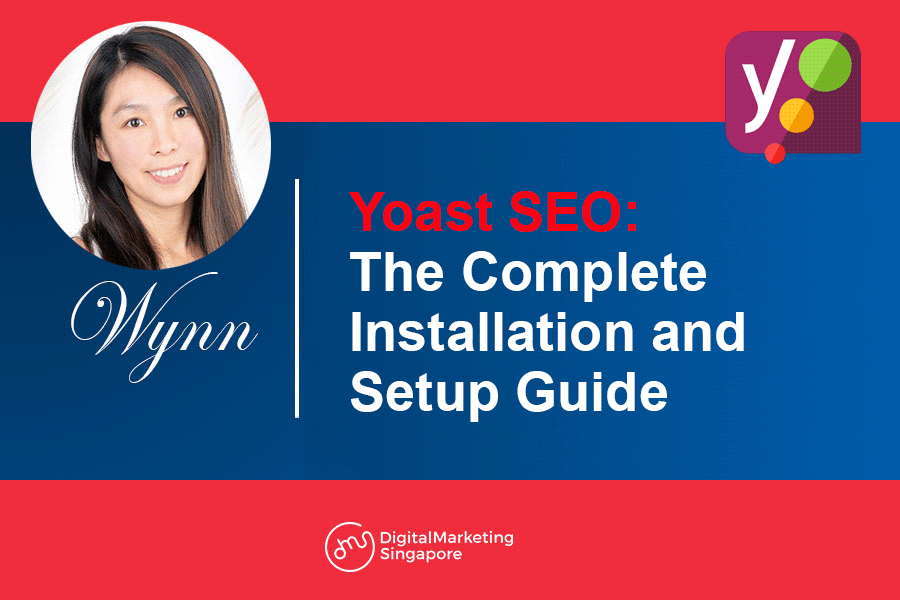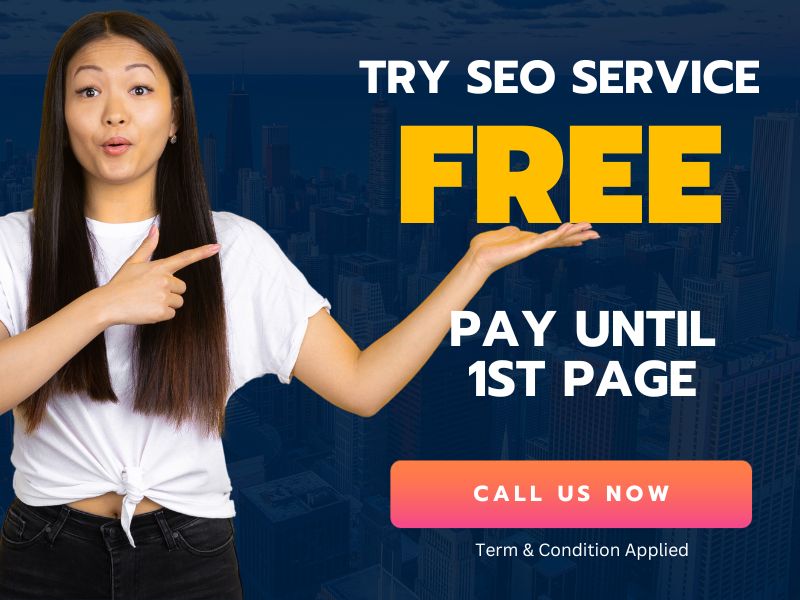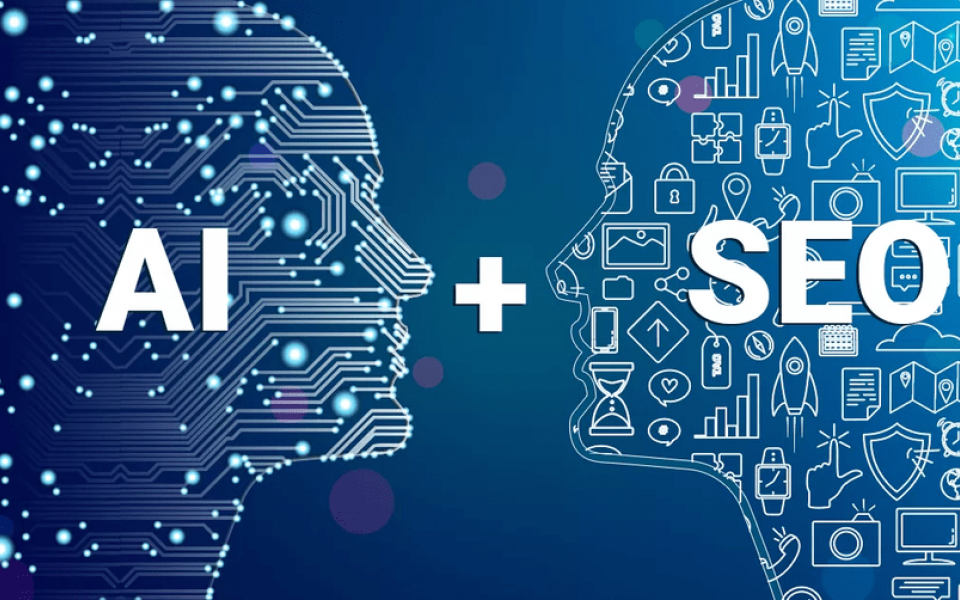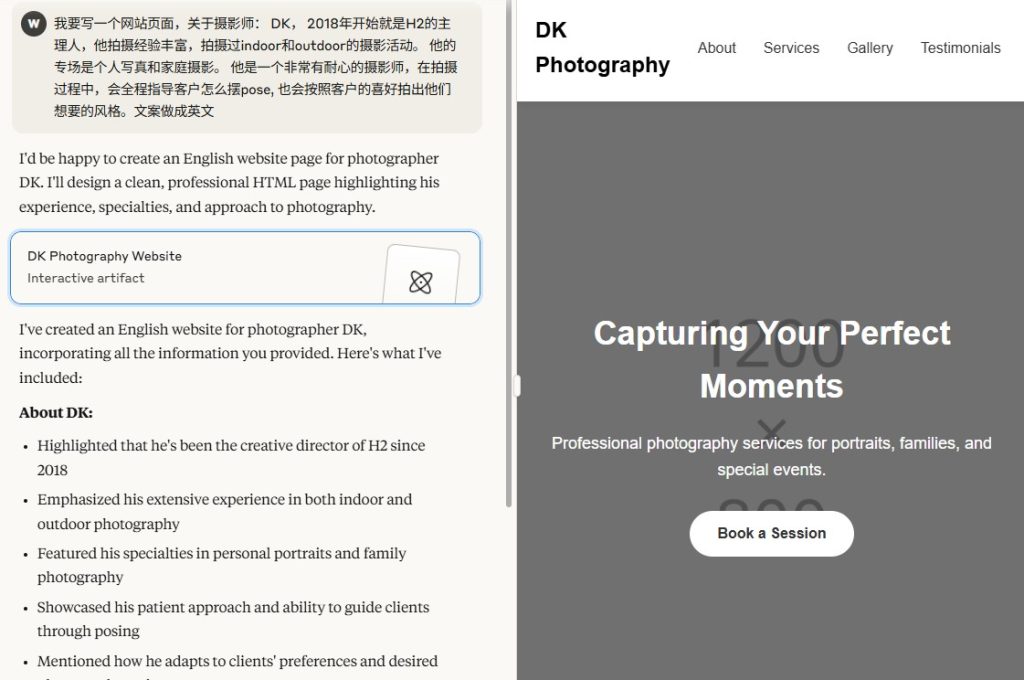Yoast SEO is a very important tool for self-hosted WordPress websites. Whether you are running a WordPress website for your client or running your own personal blog, you can do several things to optimize your website with SEO rules by the help of Yoast SEO plug-in.
Yoast SEO is a tool that is being used by millions of users worldwide due to the rich SEO features offered by the plug-in. This tool can only be installed on self-hosted WordPress websites. The tool is very easy to use but for the newcomers in SEO or business owners, it can be a little tricky to get the maximum use of the Yoast SEO tool.
Yoast SEO provides both free and premium version. The free version includes major features that a WordPress website requires for SEO optimization. However, there are some advanced features such as real-time internal link suggestion, synonyms and related key phrases suggestions offered by Yoast SEO only with the premium version.
If you are also thinking of using this tool to optimize your WordPress website with SEO parameters then you have made the right choice. This tool will make it very easy for you to set Meta titles, descriptions, sitemaps, .htacess, ronots.txt and other things.
Yoast SEO: Installation
If you have already installed the Yoast SEO plug-in then you can skip this step and move to the next. If you have no idea about the installation of this awesome plugin then, follow the below mentioned steps.
 Quick Tip: Backup your website and download it offline on your computer. In case something goes wrong with the installation, you can always upload the backup and get your website live.
Quick Tip: Backup your website and download it offline on your computer. In case something goes wrong with the installation, you can always upload the backup and get your website live.
Step 1: Click on the dashboard located on the left top corner of the screen. (Presumably that you are already logged in to your WordPress website)
Step 2: Then go to Plugins and click on add new

Step 3: Now you will see a search feature on the top right. Search “Yoast SEO” there in the search bar. You will lots of results, among them choose this one.

Step 4: Click on Install Now button to install the Yoast SEO plugin. Now WordPress CMS will download the files and install the plugin. (Usually, it takes up to 15-20 seconds but that will depend on your internet speed.)

Step 5: Now click on “Activate” to activate the plugin

Step 6: When activated successfully you will see the SEO option in the left pane of the dashboard.

So far you have downloaded the Yoast SEO plugin and installed it. Now the plugin is activated for further use. So let’s do the SEO optimization of your WordPress website with Yoast SEO.
There are many steps involved in SEO optimization through Yoast SEO so you might feel it’s a lengthy and tiring task but, it is not. Once you understand the function and SEO options thoroughly you can optimize your website easily.
Besides this step by step guide is self-explanatory with lots of screenshots and pictures, it will make it very easy for you to set up Yoast SEO.
Yoast SEO: Set Up
Before we begin setting up Yoast SEO, make sure that you haven’t messed up with any of Yoast SEO’s option without proper knowledge. Most people start playing with Yoast SEO features without knowing about them, right after the plugin installation.
This wrong process can cause problems with your website’s search listing. So I would suggest you to avoid playing with Yoast SEO especially when you are installing the plugin on the live version of the website.
 Quick Tip: Do not hurry while setting up the Yoast SEO plugin. Each Yoast SEO feature has its own significance. So check each feature and enable/disable it according to your website.
Quick Tip: Do not hurry while setting up the Yoast SEO plugin. Each Yoast SEO feature has its own significance. So check each feature and enable/disable it according to your website.
Yoast SEO – General
Step 1: After clicking on the SEO tab on the left pane of WP dashboard. Now click on the general Yoast SEO setting and click on dashboard.
Here the plugin will show you website problems and notifications. Since you just installed the Yoast SEO plugin, the dashboard will probably show many notifications and problems. For now, you can avoid these because we are going to fix all problems step by step.

Step 2: Now go to the features tab, here you will see many features that will allow you to enable and disable them according to your website’s nature and needs.

Here I am explaining all these features in short.
| Feature | Work |
| SEO Analysis | This feature offers SEO analysis suggestions to improve the overall SEO of your text. You should always enable it. |
| Readability Analysis | This feature offers readability analysis suggestions to improve the structure and style of your text. You should enable it too. |
| Cornerstone content | Through this feature you can set and filter cornerstone content on your website. Cornerstone content: Remarkable content that is well written, long and insightful. You should enable this feature. |
| Text link counter | Text link counter show you the number of text hyperlinks in your post. With a reasonable number of text links, you can improve your site structure. Enable the feature. |
| XML sitemap | Via this feature, you can easily generate sitemaps for your website. Enable the feature. |
| Ryte Integration | This Yoast SEO feature checks whether your site is indexable by search engines on a weekly basis and notifies you. You can enable this feature too. |
| Admin bar menu | Admin bar menu contains useful links to third-party tools, you can enable it to use these tools. |
| Security | The option allows users to gain access to advanced security features like removing a post from search engines, changing canonical etc. |
Step 3: Now save all the changes you made, if you don’t save the changes it will not reflect.
Step 4: Now head over to Webmaster tools tab. This tool allows you to verify with the different Webmaster Tools.
Insert the Google, Bing, Baidu, Yandex verification codes in the respective Webmaster tool text box. This feature will add a verification Meta tag on your home page’s code.
This step is important to verify the identity of your website to the search engines. If you don’t then you will not see Search console data and other insightful data provided by search engines.
When you are done, save all changes.

Search Appearance – General
Step 1: Now let’s move to the next section of Yoast SEO, search appearance. After moving, click on general search appearance settings.
Step 2: Choose a title separator symbol. There are many symbols to choose from, you can choose one according to your site’s need and structure. Different symbol are used for different purposes, however, I usually prefer dash (-) as a title separator.
Step 3: Next option allows you to set the title and description for the front page or home page by editing. If you want to change the title of your home page you can do it from here.
Step 4: Next option is knowledge graph and schema.org integration. This Metadata is shown by search engines like Google to help users see whether you are a brand or a person.
From the options provided by this feature, choose the one that applies to your brand/website. Now set the name and upload the brand or website logo and save all changes.

Search Appearance – Content Types
Content type settings of Yoast SEO lets you specify the default search appearance for different types of content you have on your website such as posts, pages, blog, specifications, layout tabs etc.
Step 1: First content type here is post and three options are provided.
| Options | Work |
| Show Posts in search results? | Enable it if you want to show your posts in search results. (Obviously, you want to show it.) |
| Date in Snippet Preview | Enable it if you want to show the post publish date in the search result. |
| Yoast SEO Meta Box | Show or hide the SEO Meta box. You should enable it for easy Title and Meta optimization. |
Step 2: When you select all three options, now it is the time to set the default title and Meta description for all the posts. There are different tags provided by Yoast SEO that fetch information from your website and create the Meta Title and Description texts.
Here are the tags:
- %Title%: This will show post title as Meta title in search results.
- %Sitetitle%: it will show your website’s home page title.
- %PrimaryCategory%: It will show the primary category of your website
- %Separator%: This tag will add one separator in Meta title and description tag.
Step 3: Now repeat above two steps for all remaining content types such as the blog, specification, pages etc.

Search Appearance – Media
Now let’s move to the media section where only one option is provided “Redirect attachment URLs to the attachment itself?”
The option tells you that when you upload a media file, WordPress CMS creates an attachment page which is quite empty (just like it normally does for posts and pages). So, this option allows you to show media file instead of media page upon attachment clicking.
Yoast SEO suggests to always enable this option.
 Quick Tip: if you disable this option then media pages will be crawled in the search engines and when a user will see the listing, he will land on attachment page with only title, description, URL etc. This type of web page presentation is bad from the UX perspective. So, always enable this option.
Quick Tip: if you disable this option then media pages will be crawled in the search engines and when a user will see the listing, he will land on attachment page with only title, description, URL etc. This type of web page presentation is bad from the UX perspective. So, always enable this option.

Search Appearance – Taxonomies
There are various taxonomies used by WordPress CMS to categorize content types such as categories, blog tags, formats, tags, eCommerce stores etc. All these content types have a physical page. Through taxonomies feature you can control the search appearance of these pages.
Step 1: The first taxonomy you will see is “Categories”. Choose the option whether you want to show your website’s categories in the search results or not.
Step 2: Set the default Meta title and description text for categories by using different tags provided by Yoast SEO.
Note: Tags don’t craft a personalized Meta title and description text, so you can choose to deny the use of tags and set the title and description manually for all taxonomies. However, if you have thousands of pages on your site then it is not possible to do. So, choose wisely how you want to set Meta for taxonomies.
Step 3: Now repeat the above two steps for remaining taxonomies and optimize them.
Step 4: Save all changes, otherwise you will have to do all efforts again.

Search Appearance – Archives/Breadcrumbs/RSS
Note: I am combining all three sections (Archives/Breadcrumbs/RSS) altogether because the same options are used to set their search visibility setting.
Just like the taxonomies, WordPress CMS creates archive pages like author archive, data archive etc. If you want or don’t want these pages to show in search results then you should use this Yoast SEO feature.
Step 1: The same options that you used to control the taxonomy search appearance are listed in Archives. Choose to enable or disable according to your site’s structure.
Step 2: Set the default Meta title and description via using the tags provided by Yoast SEO.
Step 3: Save all the changes.

 Quick Tip: Whatever content type, taxonomy, archives you choose to enable get automatically included in the XML sitemap. If you want a content type to be excluded from XML sitemap then you have to disable the content type.
Quick Tip: Whatever content type, taxonomy, archives you choose to enable get automatically included in the XML sitemap. If you want a content type to be excluded from XML sitemap then you have to disable the content type.
Yoast SEO – Search Console
This feature of Yoast SEO was a great tool to get all the webmaster data and error reports within the CMS dashboard. However, in the below screenshot you can see Google has discontinued the crawl error API.
Yoast SEO was using that API to show technical crawl errors of your website without leaving the Yoast SEO dashboard. Now, that is not possible due to the termination of API.
So, for now, you can’t use this feature to access webmaster crawl errors. You have to login to your Google search console (GSC) panel to see all the errors.
Note: Yoast SEO is building its own crawl error reporting system, but we don’t have any idea when it will be launched.

Yoast SEO – Social
The social section of Yoast SEO is very simple to optimize. This section lets you add your business’s social media accounts. Doing this tells search engines that social media accounts are linked with your business.
Step 1: Add all social media accounts.
Step 2: Also enable Facebook open graph protocol which displays a preview with images and a text excerpt when you share a link of your website on Facebook.
Through this option, you can also add a default image to show on Facebook. Sometimes there is no image present on a webpage, in that case, this default image will be shown on social media with text excerpt when you share the link.
Step 3: Enable Twitter card for your website. Just like Facebook open graph protocol, Twitter card shows a snippet of your website’s page with image and text excerpt. Here, you can choose whether you want to show only the summary or summary with the image.
Step 4: Moving forward you will see another social media platform, which is Pinterest. With this option, you can enable Pinterest Meta data to show the preview of webpage same as Twitter card and FB open graph protocol. Yoast SEO Pinterest social setting also allows you to verify the Pinterest account with your website to show attribution and analytics data.

Yoast SEO – Tools
The tools section of Yoast SEO is very useful because it offers various tools that make it very easy to work with the plugin.
- Import and Export:
This tool allows you to import settings from other SEO plugins and export on another blog for re-use.
If you were using a different SEO plugin and planning to use Yoast SEO now then this feature will be handy. You can easily export SEO settings with an old plugin and then import it with Yoast SEO.
It will save a lot of efforts and time as you will not have to set up several SEO settings manually.

- File editor
File editor tool allows you to quickly alter the files like robots.txt and .htaccess file. Both files are very important files of your website. With Robots.txt you can control search engine crawler with what pages to crawl and what pages not to crawl.
.htaccess is a configuration file that contains very important rules and directives about your web server, website redirection etc.

- Bulk editor
Bulk editor is a great tool that allows you to change the Meta titles and descriptions of your web pages and blog posts without opening the post. When you have many web pages and blog posts on your website then this tool is very useful as it saves time and efforts.

Yoast SEO – Premium and Courses
Yoast SEO offers a premium subscription option to all free users. The premium version of Yoast SEO provides some advanced features that the free version doesn’t.
In the premium version, you can get linking suggestions, 24*7 customer support, redirect manager, no dashboard ads, key phrases suggestion etc.

Another feature is courses that the Yoast SEO provides to educate its users about the Yoast SEO tool and it’s working.
Yoast SEO Features for Pages and Posts
Yoast SEO provides rich features when you are editing a page or post. As you can see in the screenshot below there is a box which shows a snippet of the post for both mobile and desktop devices.
Step 1: Check the snippet and edit the Meta title and description text accordingly.
Step 2: Check the readability score and look at the suggestions to improve the score. If you find the score low, improve it by following the suggestions.
Step 3: Check the SEO analysis score which is based on several factors like keyword density, internal links, outbound links, Meta title and description length, image alt attribute and more. Improve the score by following the suggestions provided by Yoast SEO.
Tip: Never avoid the Meta box of the page/post. It shows very important suggestions which can improve the quality of your post content or webpage.
Step 4: Check the option of controlling the social preview. The social preview feature allows you to manually set up the separate title, image and description for the post.
Note: Most of the time you will not use the feature because you would not want to show separate snippet on search engines and social media.
Step 5: Check the advanced feature option which allows you to control SERP visibility for the particular page/post, edit canonical URL and Meta robots settings.

Step 6: When you are done with all the steps, make sure to check the score preview at publishing box. If you find the score low, come back to Yoast Meta box and improve the score.

Final Word
Yoast SEO plugin is a rich tool for businesses and marketers through which you can optimize your website to get better SEO results.
The Yoast SEO plugin also offers other tools such as Local SEO extension (For websites that deals with local customers such as restaurants, retails shops), SEO News (For news websites), Video SEO (For video-based websites), WooCommerce SEO (For eCommerce websites) etc.
All these tools and extensions are a great add on for websites to improve their search visibility and ranks.